- 1,047
- 780
A couple of years ago, I connected a USB printer to the USB socket on my broadband router. After a lot of trial and error (of which I remember no details) I was able to print from my windows laptop. Here are the port settings that currently work from the laptop:
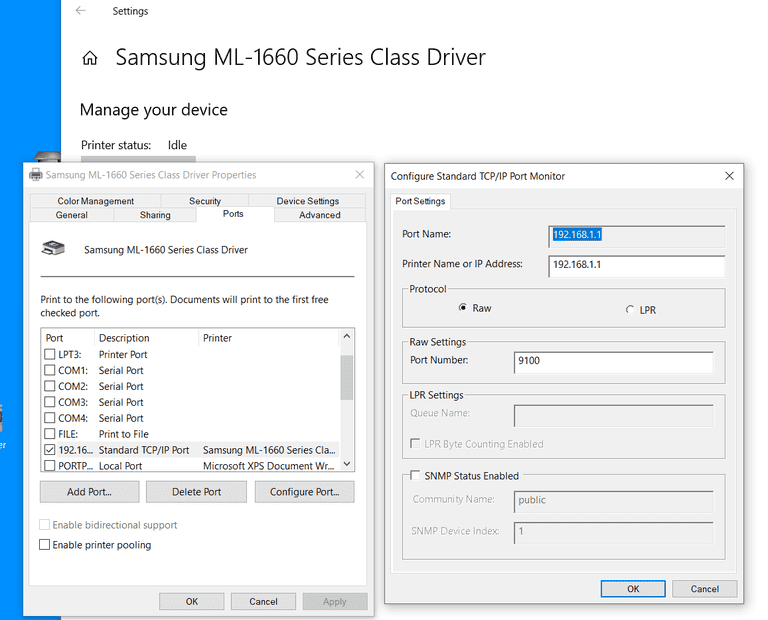 1) Based on the above information, can I set up my Raspberry Pi Model-4 to print to the same setup? How?
1) Based on the above information, can I set up my Raspberry Pi Model-4 to print to the same setup? How?
2) Ditto for my Android phone.
3) Or, is there a different port config (e.g. LPR instead of Raw) that will work better with the Pi or the Android? And still work for Windows, of course.
2) Ditto for my Android phone.
3) Or, is there a different port config (e.g. LPR instead of Raw) that will work better with the Pi or the Android? And still work for Windows, of course.
Last edited: