- #1
shivajikobardan
- 674
- 54
- Homework Statement
- Step by step way to configure name based virtual hosting in apache server
- Relevant Equations
- None
Studying a totally random subtopic in a subject out of nowhere called virtual hosting. I need to learn to configure its types(port based, name based, ip based).
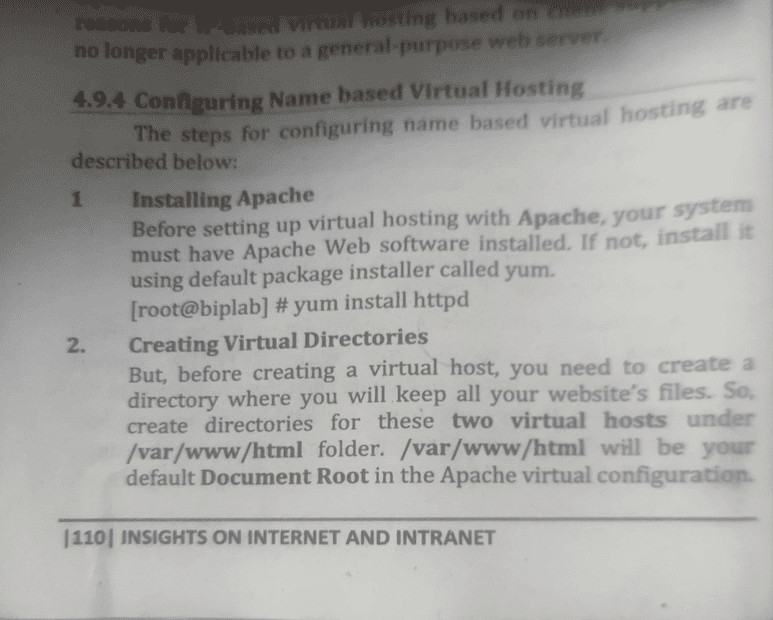

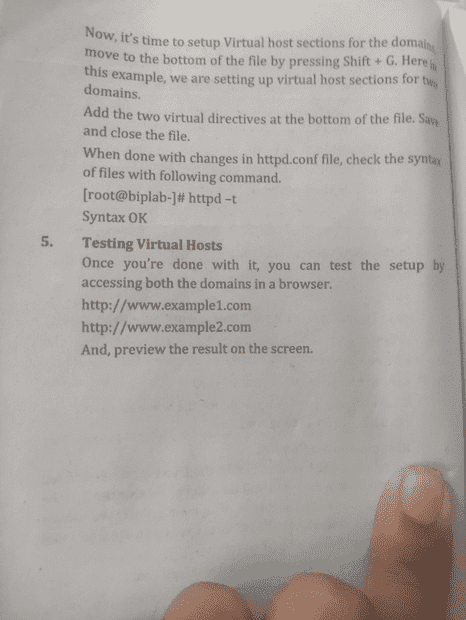 this kind of answer is what we are expected to write in exam. tbh i didn't find anything like that.
this kind of answer is what we are expected to write in exam. tbh i didn't find anything like that.
so i am watching this video.
I am getting this error-:
How to reproduce it-:
1) Set up apache server successfully.
2) This is httpd.conf file.
I am getting this error. I know the reason is that tcp port 80 is being used by someone else, but I am not sure how to fix this.
so i am watching this video.
I am getting this error-:
Code:
(OS 10048)Only one usage of each socket address (protocol/network address/port) is normally permitted. : AH00072: make_sock: could not bind to address [::]:80 (OS 10048)Only one usage of each socket address (protocol/network address/port) is normally permitted. : AH00072: make_sock: could not bind to address 0.0.0.0:80 AH00451: no listening sockets available, shutting down AH00015: Unable to open logsHow to reproduce it-:
1) Set up apache server successfully.
2) This is httpd.conf file.
Code:
Listen 80
<VirtualHost *:80>
DocumentRoot "C:\Apache24\htdocs"
ServerName www.example.com
# Other directives here
</VirtualHost>
<VirtualHost *:80>
DocumentRoot "C:\Apache24\htdocs"
ServerName www.example.orgI am getting this error. I know the reason is that tcp port 80 is being used by someone else, but I am not sure how to fix this.