- #1
dRic2
Gold Member
- 883
- 225
I have a set of n point (x, y) of experimental data and a function y=f(x) which is the theoretical model. I want to plot them in the same graph and see the difference. My problem is that f(x) has to be a continuous line while my n point has be just dots. I need to get something like this:
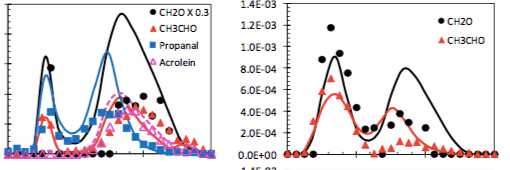
I don't know how to plot dots and line simultaneously. Can anybody help me?
I don't know how to plot dots and line simultaneously. Can anybody help me?