- 69,155
- 24,157
- TL;DR Summary
- How to efficiently view the Start Programs menu in Win 10?
Sigh. Yet another issue trying to get used to my new Windows 10 laptop. When I try to start a program, the traditional hierarchical view of the program categories and programs doesn't seem to be available. I only see a long alphabetical list so far, and an option to do a search.
That's way too many clicks for me, and hopefully there is a way to see the old Program Start menu. Anybody have tips for how to re-configure this Program Start menu view, or a quicker way to start the dozen or so programs that I use a lot?
Thanks!
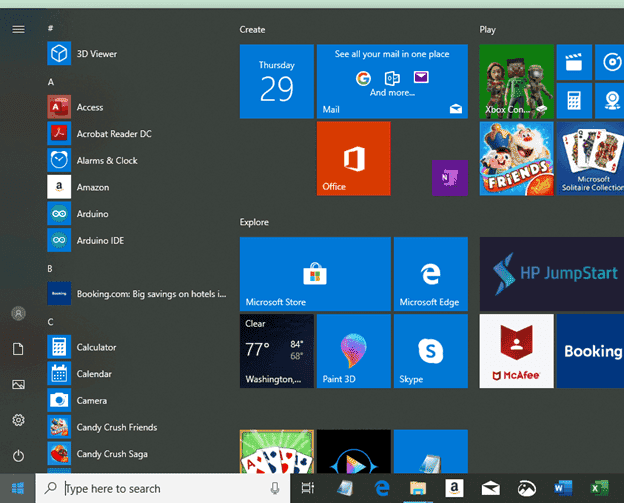
That's way too many clicks for me, and hopefully there is a way to see the old Program Start menu. Anybody have tips for how to re-configure this Program Start menu view, or a quicker way to start the dozen or so programs that I use a lot?
Thanks!