- #1
DaveC426913
Gold Member
- 22,498
- 6,168
- TL;DR Summary
- No audio output device detected
I opened up my lappie today to discover that it will not play any sound.
Says there are no audio output devices installed.
I went through various Google suggestions, including pointing it at my system drivers (Device Mgr > System Devices > Hi Def Audio > Update > Choose from my drive) and then rebooting, but no joy.
Suggestions?
Only thing that I've changed recently is a little more use of my headphones. It asks what kind of device I'e just plugged in. This has worked fine before, so I don't know how it's related to this problem.
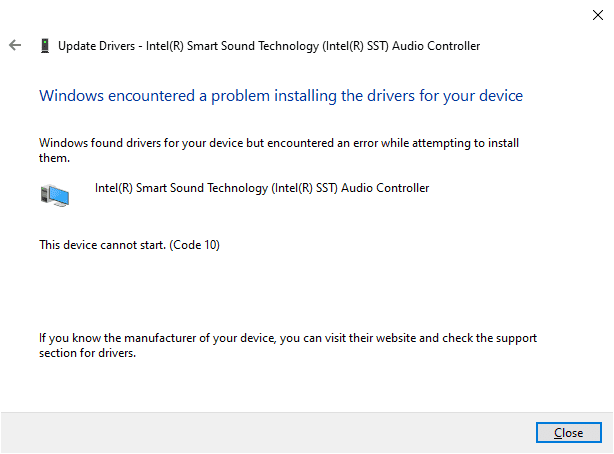
Says there are no audio output devices installed.
I went through various Google suggestions, including pointing it at my system drivers (Device Mgr > System Devices > Hi Def Audio > Update > Choose from my drive) and then rebooting, but no joy.
Suggestions?
Only thing that I've changed recently is a little more use of my headphones. It asks what kind of device I'e just plugged in. This has worked fine before, so I don't know how it's related to this problem.